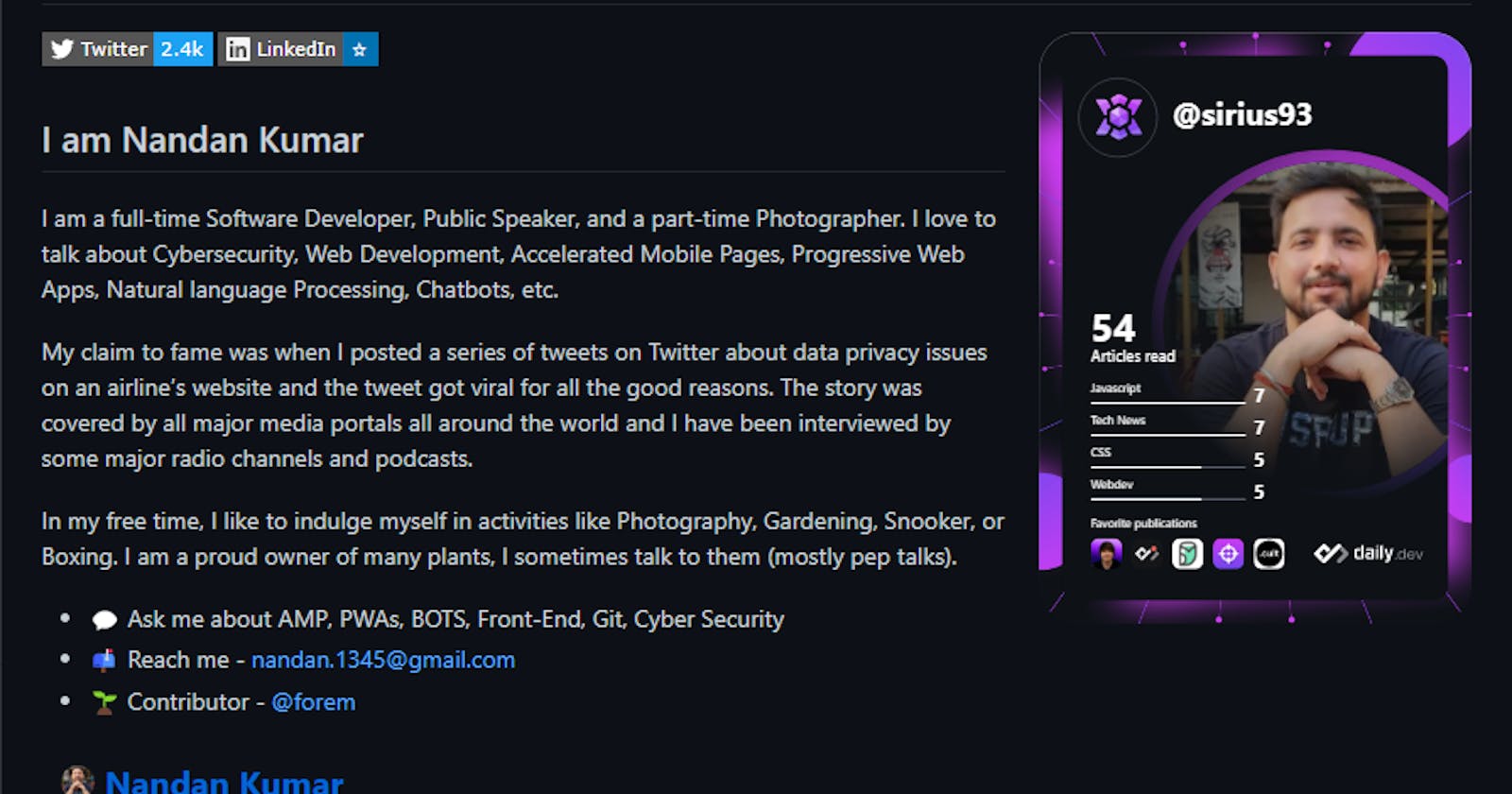How to make a kickass bio for your GitHub profile using DailyDev's Devcard and metrics.
Table of contents
No headings in the article.
The greatest trick the Devil ever pulled was convincing the world that procrastination isn't real. Trust me, it is quite real. I have thought of writing for two weeks now and finally, here I am at the third line of the blog.
But the past two weeks were not completely wasted, I updated a tic-tac-toe game that I had built a while back and it's now live here. It's built on react and is a Progressive Web Application.
I also took some time and updated my GitHub bio and this blog is going to be exactly about how I achieved that.
Last week, I signed up for daily dev and I love how they keep track of how many tech blogs you have read and give you a dev score based on that. Not just that, they generate a very cool personalized card for you, it's called DevCard and looks something like the picture below. How cool is that?
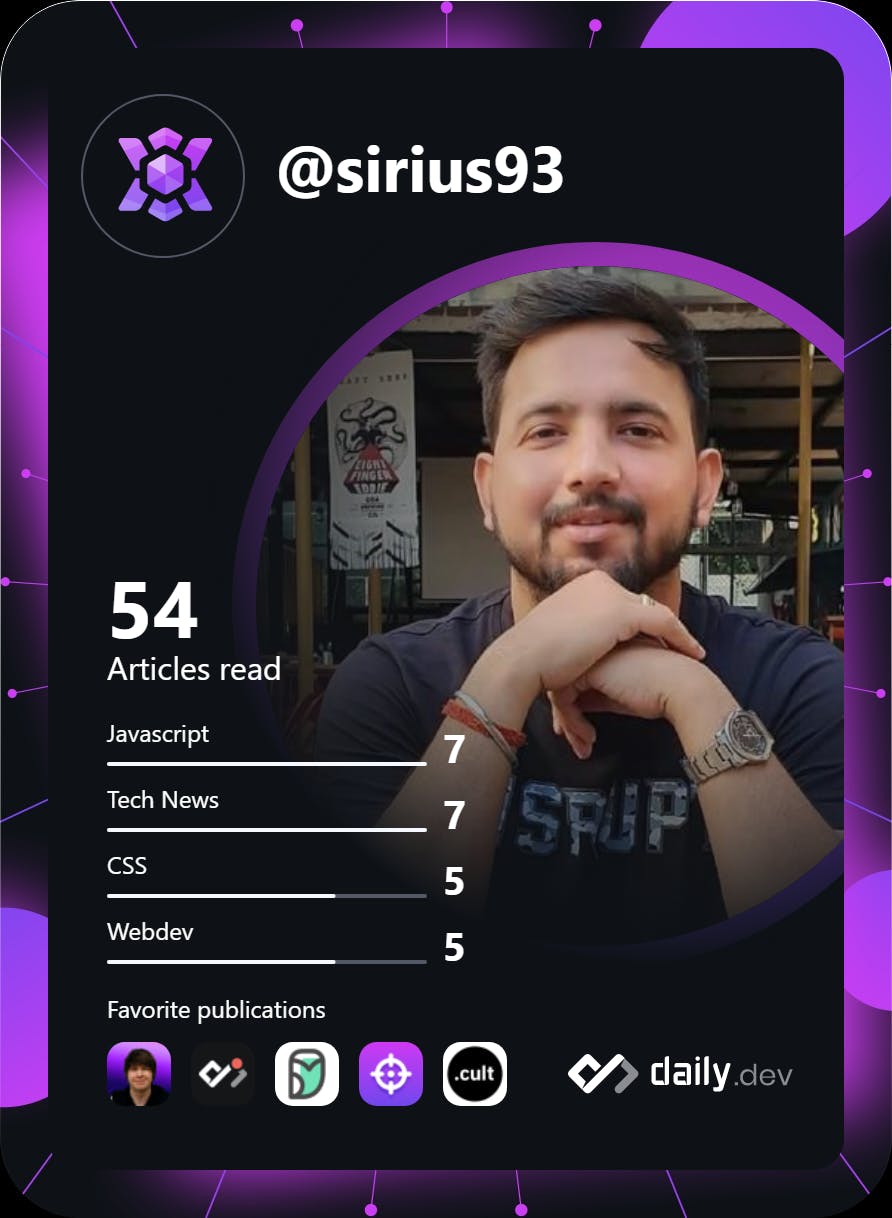
The best part is, You can add a GitHub action to update it periodically i.e. daily/weekly, etc.
The second part is Metrics that you can generate for your GitHub profile and append wherever you want. You can use Metrics by lowlighter for this.
I am going to provide a step-by-step guide for you to build your own custom bio. I will cover the basics, and you can expand it by adding more metrics supported by Lowlighter Metrics.
Let's get started..!!
The first thing you will need is to create a new Github repository with the same name as your GitHub username, i.e. my GitHub repository is named sirius93.
Next, you will need to initiate a readme.md file in your newly created repository.
The markup for your readme file should look like this:
# Hi there 👋
<div align="left">
<a href="https://twitter.com/<Your twitter username>">
<img
src="https://img.shields.io/twitter/follow/<Your twitter username>?label=Twitter&logo=twitter&style=flat-square&color=1da1f2&logoColor=ffffff"
alt="Twitter"
/>
</a>
<a href="https://www.linkedin.com/in/<Your linkedin username>/">
<img
src="https://img.shields.io/static/v1?logo=linkedin&style=flat-square&color=0072b1&label=LinkedIn&message=%E2%98%86"
alt="LinkedIn"
/>
</a>
<a href="https://api.daily.dev/get?r=<Your dailydev username>" target="_blank">
<img
width="256"
align="right"
src="https://github.com/<Your github username>/<Your github username>/blob/main/devcard.svg"
/>
</a>
</div>
## I am Nandan Kumar
You can add a small description about yourself.




Now that you have generated your devcard, and added the above code to the readme.md file of your special repository. It's time we get things working.
Let's try to add some automation by adding actions to your repository. Go to the Actions tab of your repository and click create a new workflow and then click set up a workflow yourself This will prompt you to create a .yml file, inside ".github/workflows/" folder. Please create two files with the names as below:
daily-devcard.yml
name: daily-devcard
on:
workflow_dispatch:
push:
branches:
- main
schedule:
- cron: "0 0 * * *"
jobs:
devcard:
runs-on: ubuntu-latest
permissions:
contents: write
steps:
- name: devcard
uses: dailydotdev/action-devcard@2.0.6
with:
devcard_id: ${{ secrets.DEVCARD_ID }}
commit_branch: main
commit_message: "chore: update ${filename}"
- daily-metrics.yaml
name: daily-metrics
on:
workflow_dispatch:
push: {branches: ["master", "main"]}
schedule: [{cron: "0 0 * * *"}]
jobs:
stats:
runs-on: ubuntu-latest
steps:
- uses: lowlighter/metrics@latest
with:
# You'll need to setup a personal token in your secrets.
token: ${{ secrets.METRICS_TOKEN }}
# GITHUB_TOKEN is a special auto-generated token used for commits
committer_token: ${{ secrets.GITHUB_TOKEN }}
committer_branch: github-metrics
committer_message: "build: update `${filename}`"
# Options
user: <Your github username>
template: classic
base: header, activity, community
config_timezone: Europe/Oslo
notable:
runs-on: ubuntu-latest
steps:
- uses: lowlighter/metrics@latest
with:
# You'll need to setup a personal token in your secrets.
token: ${{ secrets.METRICS_TOKEN }}
# GITHUB_TOKEN is a special auto-generated token used for commits
committer_token: ${{ secrets.GITHUB_TOKEN }}
committer_branch: github-metrics
committer_message: "build: update `${filename}`"
# Options
user: <Your github username>
template: classic
base: ""
config_display: large
config_timezone: Europe/Oslo
config_output: svg
filename: notable.svg
# Notable contributions
plugin_notable: yes
plugin_notable_filter: stars:>25
language:
runs-on: ubuntu-latest
steps:
- uses: lowlighter/metrics@latest
with:
# You'll need to setup a personal token in your secrets.
token: ${{ secrets.METRICS_TOKEN }}
# GITHUB_TOKEN is a special auto-generated token used for commits
committer_token: ${{ secrets.GITHUB_TOKEN }}
committer_branch: github-metrics
committer_message: "build: update `${filename}`"
# Options
user: <Your github username>
template: classic
base: ""
config_display: large
config_timezone: Europe/Oslo
config_output: svg
filename: language.svg
# Language plugin
plugin_languages: yes
plugin_languages_details: bytes-size, percentage
achievements:
runs-on: ubuntu-latest
steps:
- uses: lowlighter/metrics@latest
with:
# You'll need to setup a personal token in your secrets.
token: ${{ secrets.METRICS_TOKEN }}
# GITHUB_TOKEN is a special auto-generated token used for commits
committer_token: ${{ secrets.GITHUB_TOKEN }}
committer_branch: github-metrics
committer_message: "build: update `${filename}`"
# Options
user: <Your github username>
template: classic
base: ""
config_display: large
config_timezone: Europe/Oslo
config_output: svg
filename: achievements.svg
repositories_batch: 5
# Achievement plugin
plugin_achievements: yes
plugin_achievements_threshold: C
plugin_achievements_secrets: yes
plugin_achievements_display: compact
- Add a dependbot.yml file inside your .github folder to run an actions job on a daily basis.
version: 2
updates:
# Maintain dependencies for GitHub Actions
- package-ecosystem: github-actions
directory: /
schedule:
interval: daily
Once you add all these files and updated the placeholder fields, you have only couple of more things to do.
Add the access tokens for your actions. Goto Settings --> Security --> Secrets tab of your GitHub repository and add two secret codes in your actions and dependbot.
DEVCARD_ID : A unique id with which your devcard png file is generated. It should look something like this :
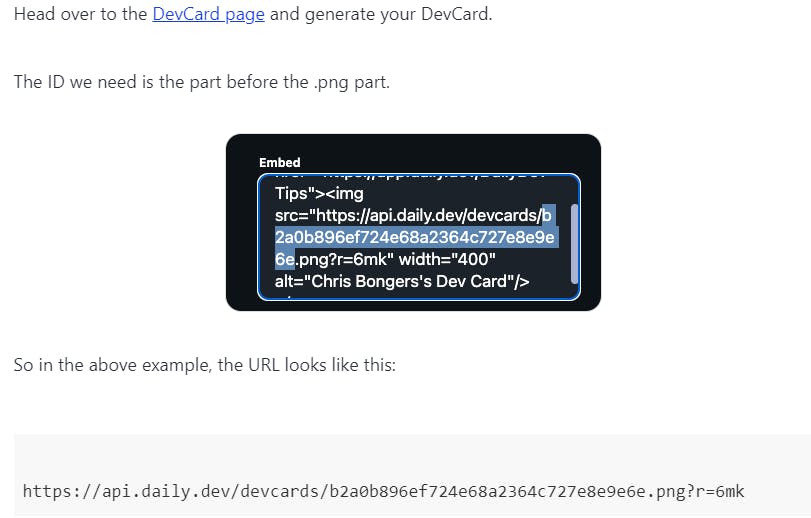
METRICS_TOKEN : A unique key, generated by you for your github profile, This key can be generated from the setting window of your GitHub profile, from which you can generate a personal access token. This key provides third-party library access to your GitHub repository. Make sure to provide only necessary permissions.
Manually run both the GitHub actions to generate the SVG files for the first time. The dependbot will take care of any subsequent runs and will take care of the content generation based on the time interval provided by you.
Once you follow these steps, you should be able to add a bio that will update based on your everyday activity on GitHub and daily dev.
If you come across any issues and need any kind of assistance, drop a comment below or shoot me a mail at connect@nandan.dev and I will try to help you out.
Stay tuned & connect with me on my social media channels. Make sure to subscribe to my newsletter to get regular updates on my upcoming posts.
Twitter | Instagram | Github | Website
Footnotes: